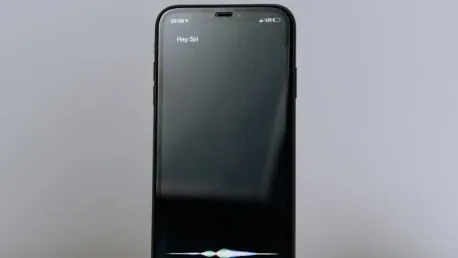Imagine asking Siri to draft a detailed email or solve a complex problem, only for it to fall short. Apple has acknowledged these limitations and integrated OpenAI’s ChatGPT into its devices to address them. This guide will help you enable and use ChatGPT alongside Siri on your iPhone, iPad, or Mac, providing a more capable AI experience.
Why This Guide Matters
Updating your Apple device is crucial since it ensures you can leverage the latest features and security improvements, including integrating ChatGPT. Apple’s collaboration with OpenAI aims to bridge technical gaps, making tasks easier and interactions more fluid. This guide will walk you through updating your device, enabling Apple Intelligence and ChatGPT, and utilizing these tools for smarter AI interactions.
Step-by-Step Instructions
1. Updating Your Device
- Ensure your device has the latest operating system: iOS 18.2 for iPhones, iPadOS 18.2 for iPads, and macOS Sequoia 15.2 for Macs.
- On an iPhone or iPad: Go to Settings > General > Software Update.
- On a Mac: Navigate to System Settings > General > Software Update.
- Select Update Now to download and install the latest version.
2. Activating Apple Intelligence
- On your iPhone or iPad: Open Settings. On your Mac: Open System Settings.
- Select Apple Intelligence & Siri.
- Turn on the switch for Apple Intelligence if it’s not already activated.
3. Enabling ChatGPT
- In Apple Intelligence & Siri, scroll to the Extensions section.
- Turn on the option for Setup Prompts if it’s turned off.
- Select Set Up next to Use ChatGPT.
4. Using ChatGPT Without an Account
- On the setup screen, click or tap Next.
- On the Privacy and ChatGPT screen, click or tap Enable ChatGPT.
- ChatGPT now operates with a daily limit and requires your consent each time Siri needs ChatGPT.
5. Using ChatGPT With an Account
- On the Privacy and ChatGPT screen, choose Use ChatGPT with an Account.
- Click Sign In and Enable ChatGPT and log in with your ChatGPT credentials.
- This setup grants access to your request history and advanced features.
6. Leveraging ChatGPT for Complex Requests
- Ask Siri to accomplish a task that may be too complex, such as “Siri, compose a note requesting a 10% raise based on my completed projects.”
- Siri will seek permission to use ChatGPT; once granted, ChatGPT will generate the needed content.
7. Directly Asking Siri to Use ChatGPT
- Specify that you want ChatGPT to handle a request by saying, “Siri, use ChatGPT to name and describe the six wives of Henry VIII.”
- ChatGPT will take over, ensuring a detailed and accurate response.
8. Engaging in Conversations with ChatGPT
- Initiate a conversation by asking Siri to use ChatGPT for a specific task.
- Follow up with additional questions based on ChatGPT’s responses for an interactive experience.
9. Utilizing Writing Tools with ChatGPT
- Open an app like Mail or Messages.
- Press down on the text entry area and select Writing Tools.
- Choose Compose with ChatGPT and describe the subject. ChatGPT will draft the content, which you can refine and finalize.
Recap of Steps
- Update Your Device: Ensure it’s running the latest operating system.
- Activate Apple Intelligence: Enable it within settings.
- Enable ChatGPT: Turn it on within the extensions section.
- Use ChatGPT Without an Account: Opt for anonymous usage with a daily limit.
- Use ChatGPT With an Account: Sign in for personalized features.
- Leverage ChatGPT for Complex Requests: Allow Siri to use ChatGPT when needed.
- Directly Ask Siri to Use ChatGPT: Ensure ChatGPT handles specific inquiries.
- Engage in Conversations with ChatGPT: Conduct interactive dialogues.
- Utilize Writing Tools with ChatGPT: Assist in composing or revising text.
In 2024, Apple integrated ChatGPT into its devices to significantly enhance Siri’s capabilities. Users gained a more powerful AI tool to manage complex tasks, ensuring an enriched experience. This advancement invited users to embrace the future of Apple technology, empowering them to maximize their devices’ potential.