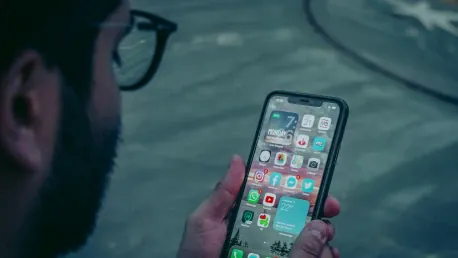Face ID is one of the subtler things people tend to appreciate about upgrading from a device like 2022’s iPhone SE. As nice as Touch ID was, Face ID is often seamless—it’s automatic and so quick these days that your iPhone might be unlocked before you’re even aware it’s happening. That’s the goal, anyway. In practice, Face ID occasionally runs into trouble. However, there’s no need to go back to using a passcode full-time since these tips should solve most or all of Face ID’s standard issues.
1. Ensure Your Face Is Completely Visible
Face ID is excellent at adjusting to most temporary changes in appearance, such as blemishes or extra facial hair. That’s because it’s capturing eye, depth, and infrared data, rather than just scanning the surface of your skin. The technology even works in a pitch-black room. When Face ID fails, it’s most likely because something is obscuring your face. If you’ve got long hair, for example, make sure it’s brushed to the side. If you’re wearing a scarf or a mask, you may need to pull it down temporarily.
As for the top half, Face ID should work with many pairs of glasses without any trouble. The main exception is sunglasses since some pairs will block infrared light. No matter what kind of glasses you’re wearing, though, it’s worth taking them off briefly if detection keeps failing. Apple added support for masks in 2022, but if you haven’t set that up using Settings > Face ID & Passcode > Face ID with a Mask, the bottom of your face needs to remain uncovered. Ensuring your face is completely visible can resolve most detection issues.
2. Add a Secondary Appearance
Some people need to radically alter their looks on a regular basis, and that can create havoc with Face ID, as adaptable as it is. The solution to this is going to Settings > Face ID & Passcode > Set Up an Alternate Appearance on your iPhone or iPad. You’ll go through steps similar to the initial setup, so be sure you’ve got your second look ready to go. The big catch is that you can only set up one alternate appearance, so make sure it’s a frequent one, like the safety gear you wear at work.
Also, once your new look is in place, you won’t be able to use this method to add a loved one to Face ID. This flexibility allows your iPhone to adapt to your lifestyle effectively. By setting this up, you can avoid the frustration of Face ID not recognizing your face when you undergo significant changes in appearance.
3. Move Your Device Closer to Your Face
Face ID is an inherently short-range technology. It’s not relying on the same camera you use to take selfies—it’s using a dedicated depth/infrared sensor array, and that array may not work well (or at all) beyond 50 centimeters or about 19.7 inches, which is roughly an arm’s length. Your best bet is to get closer to 25 centimeters, a little over 9.8 inches. That’s a distance many people hold their iPhone at, but it’s less common when using an iPad, particularly if you’ve stationed your tablet in a desktop setup.
With either device, try leaning in a bit when you need to authenticate. The increased proximity will facilitate the sensor array’s ability to capture accurate depth and infrared data, improving the chances of successful face detection. Sometimes, the obvious solution, like moving your device closer, really is the answer to persistent Face ID issues.
4. Check for Software Updates or Restart Your Device
“It just works” used to be an unofficial Apple slogan, but the company’s latest devices are so complex that bugs will inevitably spring up somewhere, sometime. A Face ID bug is unlikely—yet the possibility can’t be completely ruled out. Begin by going to Settings > General > Software Update. If there’s a new version of iOS or iPadOS available, go ahead and install it as long as critical files are backed up.
The process could take up to 30 minutes or more, depending on your internet connection, the size of the update, and your device’s processor speed. When it’s finished, your device will reboot. If there’s no update available, it may be worth manually rebooting your iPhone or iPad anyway. There could be cache or process problems interfering with Face ID, and you might get lucky by returning to a clean slate.
5. Reset Face ID
Face ID is one of the subtle, yet highly appreciated features of upgrading from devices like the 2022 iPhone SE. Although Touch ID has its merits, Face ID offers a level of convenience and seamless integration that’s hard to beat. It’s designed to be automatic and so rapid that your iPhone is often unlocked before you realize it. The aim is to provide a hassle-free experience, and most of the time, it does just that. However, Face ID isn’t without its hiccups. Occasionally, it can encounter issues that interrupt its otherwise smooth operation.
But don’t worry; you don’t need to revert to using a passcode full-time. Instead, various tips and tricks can help you solve most, if not all, of Face ID’s common problems. For instance, ensure that your face is fully visible to the camera, especially in low light or if you’re wearing accessories like glasses or hats. Keeping the sensor clean and maintaining an updated iOS can also help. By adjusting a few settings or being mindful of certain conditions, you can enjoy the full benefits of Face ID without recurring troubles.