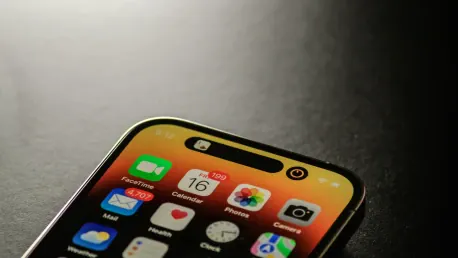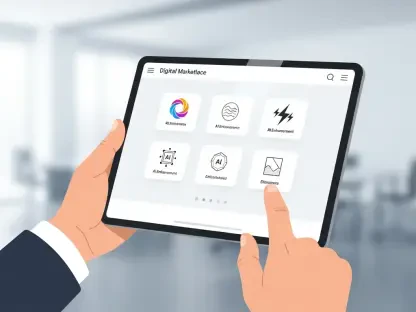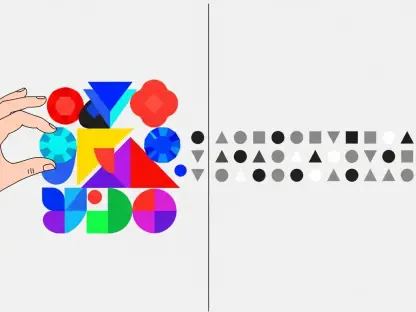In our digital age, securing sensitive data while maintaining easy access is paramount. By enabling and customizing Face ID on your iPhone, you can enjoy enhanced security without sacrificing convenience. This guide will walk you through the steps to activate Face ID for your apps, ensuring both protection and usability.
Setting Up Face ID
Before using Face ID for individual apps, you must first set it up on your iPhone. This process uses advanced facial recognition technology for secure authentication.
Steps to Set Up Face ID:
- Open Settings: Tap the Settings app on your iPhone.
- Select Face ID & Passcode: Scroll down and choose this option.
- Enter Your Passcode: Type in your current passcode.
- Begin Face ID Setup:
- Tap “Set Up Face ID.”
- Position your face within the on-screen frame.
- Follow the animation and move your head in a circular motion.
- Repeat the process for better accuracy.
Tips: Ensure you’re in a well-lit environment and that your face is clearly visible. Remove any face coverings or accessories that might obstruct the camera’s view.
Enabling Face ID for Specific Apps
Once Face ID is set up, the next step involves enabling it for individual apps, enhancing their security features.
Steps to Enable Face ID for Apps:
- Open Settings: Access the Settings app on your iPhone.
- Navigate to Face ID & Passcode: Select this option.
- Enter Your Passcode: Input your passcode again for security.
- Choose Other Apps:
- Under the “Use Face ID For” section, find “Other Apps.”
- Toggle the switch next to each app you wish to enable Face ID for.
- For some apps, you might need to perform additional setup within the app itself.
Note: If an app supports Face ID but doesn’t prompt you to use it, you may need to sign in manually first. Subsequently, whenever authentication is required, a quick glance at your iPhone will suffice.
Troubleshooting Face ID
Should you encounter issues with Face ID, several common fixes can help ensure seamless functionality.
Steps to Troubleshoot Face ID:
- Verify Face ID is Enabled:
- Go to Settings > Face ID & Passcode.
- Ensure the “iPhone Unlock” option is turned on.
- Check App Settings: Some apps may have their own Face ID settings. Verify that Face ID is enabled within the app.
- Update Your iPhone: Make sure your iOS is up to date.
- Clean the TrueDepth Camera: Dirt or smudges can interfere with Face ID recognition. Gently clean the camera.
- Reset Face ID: If problems persist, reset Face ID and set it up again.
Additional Face ID Tips
Optimizing Face ID can significantly improve its accuracy and reliability in various conditions.
Steps for Improved Face ID Accuracy:
- Set Up an Alternate Appearance:
- Go to Settings > Face ID & Passcode > Set Up an Alternate Appearance.
- This feature accommodates frequent changes in appearance, like wearing glasses or hats.
- Use Face ID with a Mask:
- For iPhone 12 models and later, an option exists to use Face ID while wearing a face mask.
- Enable this in the Face ID & Passcode settings.
Tips: Consistently resetting and redoing Face ID setup can resolve many recognition issues.
Managing App Permissions on Your iPhone
Granular control over app permissions allows you to safeguard your data, granting access only to necessary applications.
Steps to Review and Modify App Permissions:
- Open Settings: Launch the Settings app on your iPhone.
- Select Privacy: Scroll and choose “Privacy.”
- Choose a Permission Category: Categories include Location Services, Contacts, Camera, and more.
- Modify Permissions:
- Tap on a category to view requesting apps.
- Grant or deny access for each app.
- You can allow access only while using the app or deny it entirely.
Best Practices: Regularly review app permissions, especially those requesting sensitive data. Always keep your apps updated to benefit from the latest security improvements.
Recap of Steps
To achieve optimal security and convenience on your iPhone, follow these summarized steps: set up Face ID through Settings, enable Face ID for specific apps, troubleshoot if needed, optimize Face ID’s accuracy, and manage app permissions diligently.
Empowering your iPhone with Face ID not only enhances the security of your personal information but also streamlines your daily interactions with technology. Adjust and customize these settings as necessary to fit your privacy needs and enjoy a more secure and user-friendly experience.